On‑Demand: $595 | Instructor‑Led: $2,495 | Duration: 4 Days
Upgrade your tech skills with this Microsoft Technical, SharePoint training course from TechSherpas 365!
| Start Date | End Date | CLASS TIMES (EST) | DELIVERY/LOCATION | Status | Price | Enroll Now |
|---|---|---|---|---|---|---|
| 1/13/2026 | 1/16/2026 |
9:00AM - 5:00PM
|
 GTR
GTR Guaranteed-to-Run |
$2,495 | ||
| 2/16/2026 | 2/19/2026 |
9:00AM - 5:00PM
|
 GTR
GTR Guaranteed-to-Run |
$2,495 | ||
| 3/24/2026 | 3/27/2026 |
9:00AM - 5:00PM
|
 GTR
GTR Guaranteed-to-Run |
$2,495 | ||
| 4/27/2026 | 4/30/2026 |
9:00AM - 5:00PM
|
 GTR
GTR Guaranteed-to-Run |
$2,495 | ||
| 6/2/2026 | 6/5/2026 |
9:00AM - 5:00PM
|
 GTR
GTR Guaranteed-to-Run |
$2,495 | ||
| 7/13/2026 | 7/16/2026 |
9:00AM - 5:00PM
|
 GTR
GTR Guaranteed-to-Run |
$2,495 |
 GTR
GTR Guaranteed-to-Run
 GTR
GTR Guaranteed-to-Run
 GTR
GTR Guaranteed-to-Run
 GTR
GTR Guaranteed-to-Run
 GTR
GTR Guaranteed-to-Run
 GTR
GTR Guaranteed-to-Run
On-Demand Learning (ODL) is a self-paced training solution designed to work around your individual schedule, budget, and learning needs. Our ODL courses provide you with exclusive access to interactive platforms combining high-quality instructor videos from subject matter experts, official courseware and study materials, hands-on labs, practice exercises, skill assessments and knowledge checks. The modular, self-paced ODL course structure adapts to your unique learning needs and style, providing an optimal training experience.
Train your entire team with our Private Group Training solutions. TechSherpas 365 specializes in creating customized training programs to fit your organization’s unique learning needs and business objectives. Take advantage of multiple student discounts, customized curriculum and flexible scheduling with TechSherpas 365's Private Group Training solutions!
Complete the form below to request more info and/or a Private Group Training quote:
Did you know that 80% of Fortune 500 companies use SharePoint to power collaboration and manage content across teams? It’s a powerful platform?but without the right training, it?s easy to feel lost in the complexity. The 55215 SharePoint Online Power User Course helps you take control of your SharePoint sites with practical, hands-on instruction designed for real business users. You’ll learn how to build, organize, and manage sites that actually work for your team?while picking up best practices and learning what to avoid along the way. Through live demos and guided exercises, you?ll gain the skills and confidence to make SharePoint Online a productive, user-friendly hub for your organization.
This course is intended for both novice and experienced SharePoint users who wish to make full use of SharePoint Online.
Microsoft SharePoint 2016 – Site User
This course builds skills and demonstrates qualifications for the job roles and average base salaries below.
No results found.
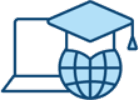


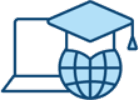


EXCELLENTTrustindex verifies that the original source of the review is Google. I have used TechSherpas twice now and they have exceeded expectations both times. Their instructors are always knowledgeable and the content is exactly what you need to pass your exams. I would highly recommend TechSherpas for any Microsoft training needs.Posted onTrustindex verifies that the original source of the review is Google. I recently took the Microsoft Azure Admin course and was impressed. The bistro was great, and hands on in teaching. Though it was a class, I felt as if it was just the instructor and myself. He answered every question fully, left no doubt or confusion in anyone’s mind, and paced our workload so that we would complete everything in time. The time management and instructor knowledge was amazing. I recommend TechSherpas and their team for your IT necessities!Posted onTrustindex verifies that the original source of the review is Google. I heard that TechSherpas 365 is under new management and wanted to share a very positive report (esp. for those reading some old reviews >9mo). Although I had not had any interaction under the previous management, I can definitely speak to the new team! My first experience with TechSherpas 365 was for a boot camp. I think that people don't associate the intensity of a technical training class boot camp to the first six weeks in the military, but I am pretty sure the six days of boot camp I got was on par! You will find yourself working with minimal sleep in a mentally engaging environment under high pressure for 4 days straight - it's really a lot of fun! Boot camps are not for beginners. They are for individuals who have been working in the space with relevant experience and are ready to fill in the knowledge gaps and get exam ready. You really should be well versed in a full stack of infrastructure knowledge. You are expected to have read ALL of the courseware Modules for the coming day before class and be ready in class to ask questions, fill in gaps in understanding, and learn how Microsoft exam questions work. I estimate that I spent between 14-17 hours per day over those six days, not to mention one all-nighter... but I won't go into details. The time was spent between class and homework/reading in preparation for class, and ultimately practicing for my exams. In the end, I accomplished my mission and I passed a nasty role based AZ-300 exam on a Friday and the evil twin AZ-301 on the next day, Saturday. I am happy to say that my goal was to become an Azure Solutions Architect Expert and at the end of 6 tough days, that goal was achieved. This would not have been possible without the great team that made sure it happened -thank you to the amazing support from the whole TechSherpas 365 team. Special shout out to Nicole, Della, and Ricy for helping me chase my dreams!Posted onTrustindex verifies that the original source of the review is Google. I had a great experience with TechSherpas! The instructor was excellent. He is an expert in his field. Also, the staff go above and beyond to accommodate the students.Posted onTrustindex verifies that the original source of the review is Google. The most wonderful place for all of your training needs! I can't say enough about the entire staff! They are so kind and accommodating and really care that you pass the certifications you take there. Don't even get me started about the fresh baked cookies every day at 2! Thanks so much TechSherpas for the great training experience!! You all rock!!Posted onTrustindex verifies that the original source of the review is Google. TechSherpas was excellent in their delivery and content for both 20483B C# and 20480B HTML5. Both Ken Sproule and Paul Elias are excellent instructors, the tempo and the content made real easy to learn and it answered all my questions. Take these classes in a location where you are comfortable and not interrupted, both courses are fast paced. I would recommend TechSherpas to anyone looking to further their understanding of these languages and gain some insight into the bigger picture.Posted onTrustindex verifies that the original source of the review is Google. TechSherpas is a great company with a very Homey feel. All of their staff is very cordial and inviting. I enjoyed taking the MCSA: SQL 2012 boot camp their facility; I was amazed with the flexibility of the staff and a personal touch they all had when working with their clients. TechSherpas-Thank you for an enjoyable experience, I will be coming back to finish my exams and I hope to take more courses in the near future.