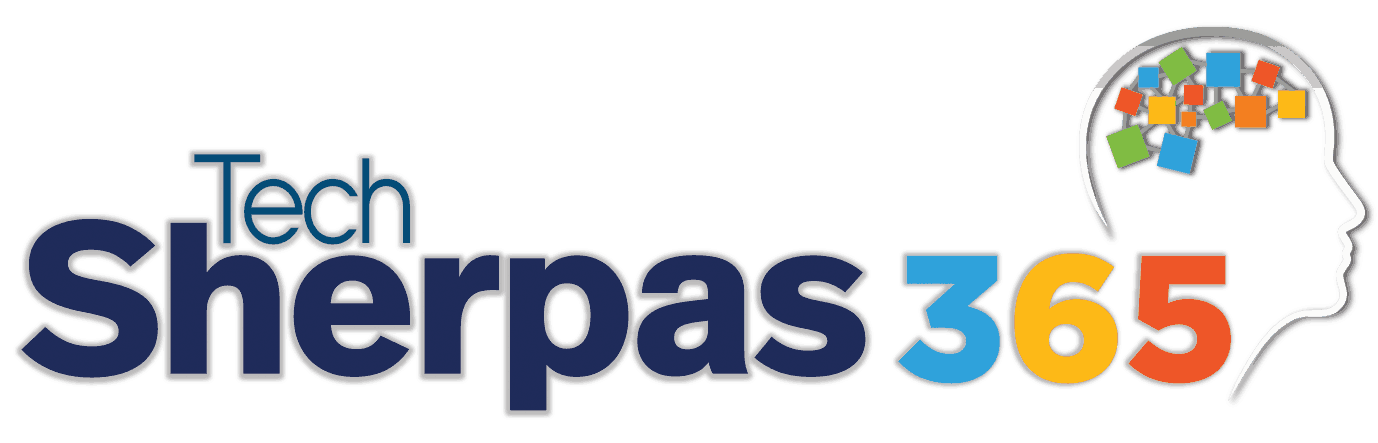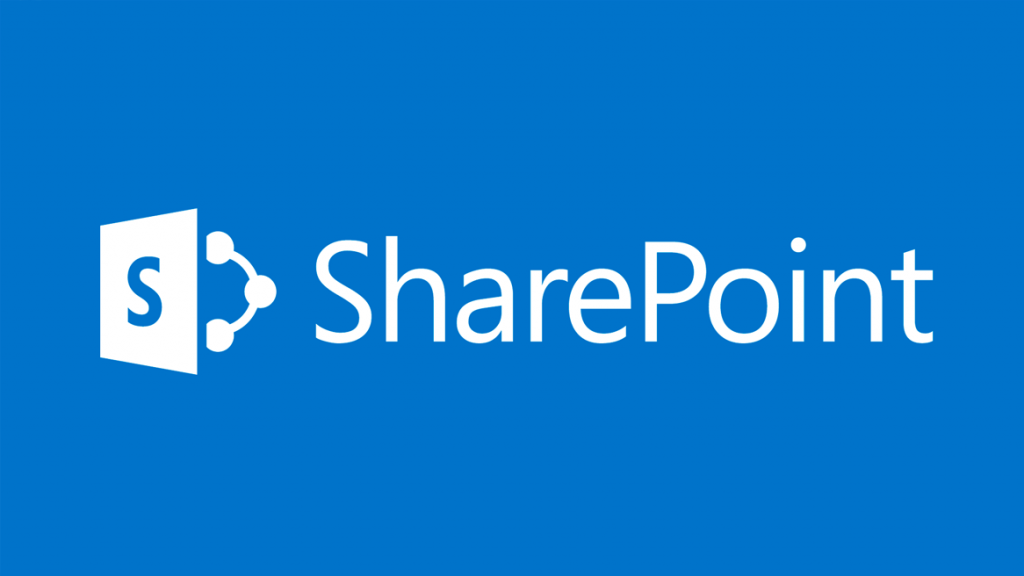
“BI is about providing the right data at the right time to the right people so that they can take the right decisions” – Nic Smith with Microsoft BI Solutions Marketing. Because of its collaboration features, SharePoint is the tool that can get important data to the right people at the right time. Data is one of the most valuable resources to an organization, and because of advances in technology, data access, entry, tracking, and analysis has become easier and more efficient over the years. Business Intelligence (BI) is a set of theories, methodologies, processes, architectures, and technologies that transform raw data into meaningful and useful information for business purposes. Microsoft SQL Server provides the necessary storage and management foundation for business data, and a set of reporting an analysis tools. Microsoft SharePoint can help users access and analyze the data, giving them the ability to make better business decisions. Analysis of data is even more important than the data itself. We can collect and collect, but it’s what we do with the data we collect that it most crucial to monitoring and improving business operations. You are probably aware of the excellent sharing and collaboration functionalities of SharePoint, but did you also know it is a great business intelligence tool, with tremendous analyzing capabilities?
SharePoint 2010 Business Insights
There are several different business intelligence tools within SharePoint that are used based on the data you are analyzing and the problem you are trying to solve. The SharePoint server platform allows users to obtain information from various unstructured sources such as blogs, wikis, presentations, and documents, as well as structured sources such as reports, spreadsheets, and analytical systems. Data can be drawn from Excel, Visio services, and SQL, and published in SharePoint where users can recognize the interface, and the data can be used to make insightful business decisions.
SharePoint and Excel and PowerPivot for Excel –Used to give users browser-based access to a server-calculated version of an Excel spreadsheet. Users can view, refresh, and interact with analytic models connected to data sources, and for analysis, filtering, and presentation of locally stored data. PowerPivot for Excel and SharePoint allows users to combine native Excel 2010 functionality with the PowerPivot in-memory engine so users can interactively explore and perform calculations on large data sets. Use PowerPivot for Excel when you want to quickly manipulate millions of rows of data into a single Excel workbook for ad-hoc reports.
Excel Services – A Microsoft SharePoint Server 2010 shared service that brings the power of Excel to SharePoint Server by providing server-side calculation and browser-based rendering of Excel workbooks. Excel Services can be used for: Real-time, interactive reporting to include parameterized what-if analysis, for distribution of all or part of a workbook for analysis by using SharePoint Server or the Office client applications, and as a platform for building business applications. Use Excel Services when an end user or analyst wants to share content with multiple persons across an organization. It provides a mechanism for taking authored content in Excel 2010 and making it available in a browser. Excel Services is also used when an end user or analyst has generated a model that can be widely used (such as a mortgage calculator). In both cases, Excel Services lets the author publish targeted content without making the underlying intellectual property available to consumers.
Visio Services – A new service on the Microsoft SharePoint Server 2010 platform that allows users to share and view Visio diagrams. The service also enables data-driven Microsoft Visio 2010 web drawings, VDW files, to be refreshed from a variety of external data sources. Visio 2010 and Visio Services let you connect diagrams to data from multiple data sources (including Microsoft Excel, Microsoft Access, SQL Server, and SharePoint Foundation List), publish data-driven diagrams to Visio Services on SharePoint Server, and view and refresh datadriven diagrams in a browser. Visio Services and SharePoint Server integration supports visual mashups of actionable data and diagrams for an information-rich viewing experience. Data overlaid on diagram helps put information in context making it more meaningful. Datadriven diagrams help identify trends and exceptions at a glance. Use Visio Services to build a visual representation of your business structures that are bound to data. Examples include healthcare metrics on a hospital floor, retail metrics on a store layout, network health status on an IT network, organizational chart with metrics for each individual.
Performance Point Services – In SharePoint Server 2010 is a performance management service with tools to monitor and analyze business. It provides easy-to-use tools for building dashboards, scorecards, and key performance indicators (KPIs). PerformancePoint Services can help individuals across an organization makeinformed business decisions that align with company-wide objectives and strategy. You can bring together data from multiple data sources (including Analysis Services, SQL Server SharePoint lists and Excel Services) to track and monitor your data. Use the visualization Decomposition Tree is a new report type that enables you to quickly and visually break down higher-level data values from a multi-dimensional data set to understand the driving forces behind those values. Use PerformancePoint Services for creating dashboards, scorecards, and key performance indicators (KPIs) that help deliver a summarized view of business a performance. The dashboard is a point of entry to drilldown analysis for driving agility and alignment across an organization. PerformancePoint Services gives users integrated analytics for monitoring, analyzing, and reporting.
- SQL Server Reporting Services – Provides a full range of ready-to-use tools and services to help you create, deploy, and manage reports for your organization, as well as programming features that enable you to extend and customize reports. The report authoring tools work with an Office type application and are fully integrated with both SQL Server tools and components as well as the SharePoint Server environment. You can build reports on top of SharePoint lists, publish reports to SharePoint Server 2007 or 2010, incorporate reports inside your portal using a reports Web Part, and fully manage your reports published in SharePoint document libraries. When to use SQL Server Reporting Services. Use SQL Server Reporting Services to deliver reports that publish at regular intervals and on-demand. It’s also suitable where report requirements are well established and customers are not always familiar with the underlying data set.
Save 10% on SharePoint Training for Business Intelligence class
This information provides some insight on how SharePoint 2010 can assist with BI and really leverage important business decisions. To get hands-on training of how these tools work, and learn how to use them within your own organization in specific situations, there is a SharePoint training class that you can take! Microsoft Official course 50429: SharePoint 2010 Business Intelligence is a 5-day instructor-led course that explores how to use SharePoint as your platform for Business Intelligence. It takes you through the SharePoint Business Intelligence Center, Excel Services, Reporting Services, Analysis Service, Performance Point and PowerPivot to implement your BI Strategies and enable your decision makers to see data in new and dynamic ways! This course will take you down a path of building a BI environment from scratch to full interactive dashboards using the Microsoft BI Stack. This course is running on 11/4/2013, so you still have plenty of time to register, and we are offering and 10% discount when you register with promo code SP10BI. You can either register online by clicking here, or you can contact a TechSherpas Rep by calling 866-704-9244.