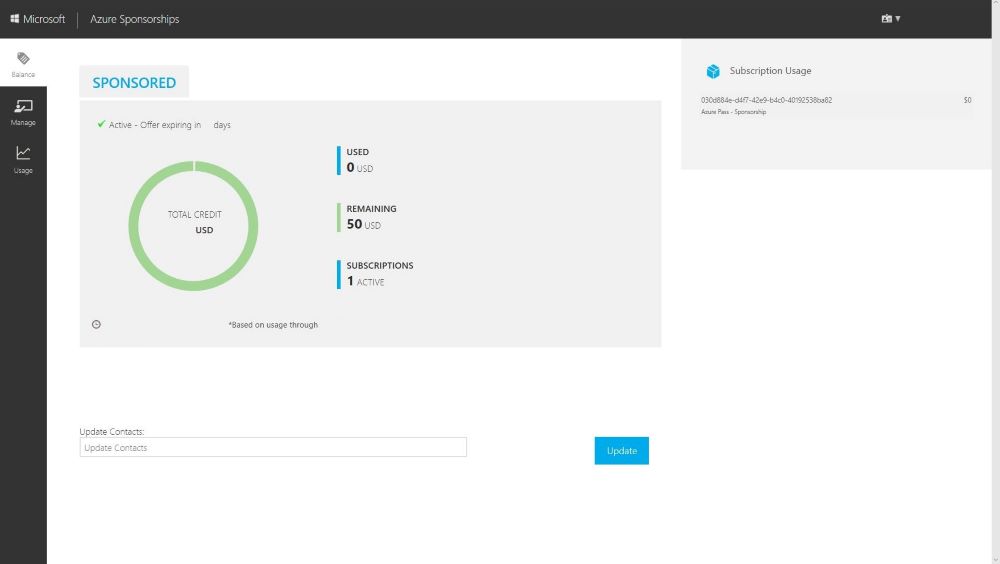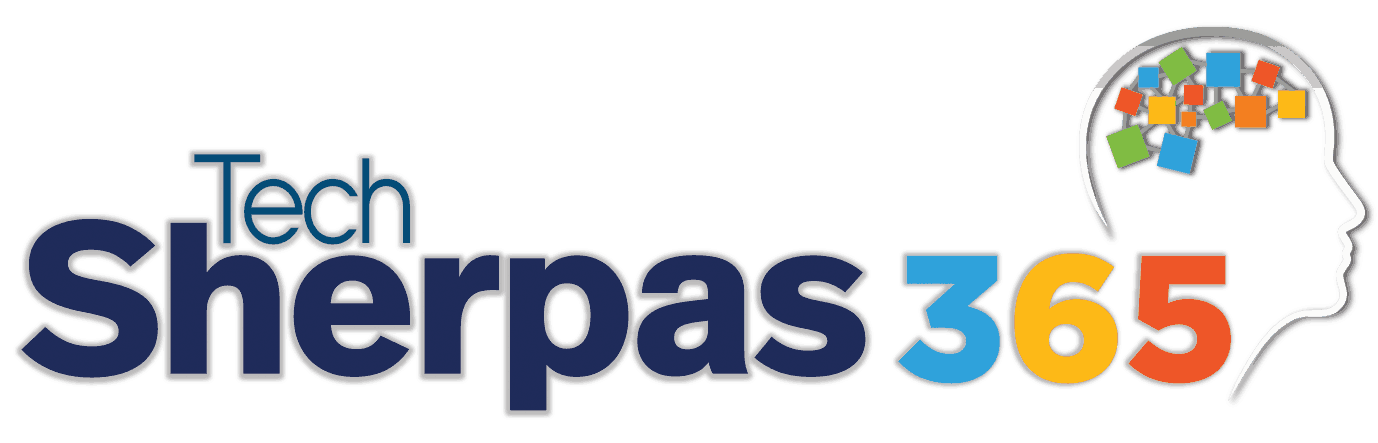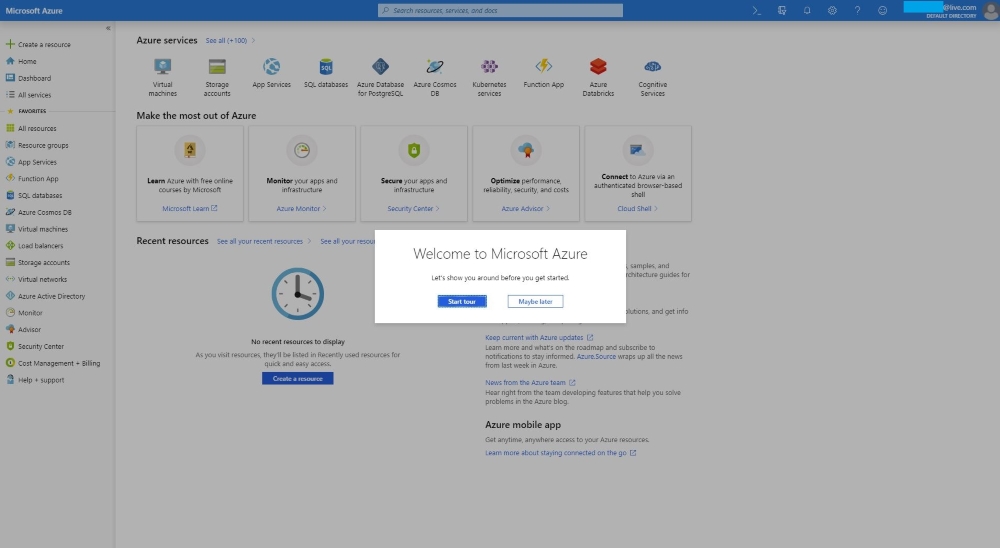Creating a Microsoft Azure Pass Subscription
Creating an Azure Pass subscription is a two step process.
- Redeem your Azure Pass Promo Code
- Activate your subscription
Step 1: Redeeming a Microsoft Azure Pass Promo Code:
- Open a browser and navigate to: www.microsoftazurepass.com
It is recommended you close all browsers and open a new In-Private Browser session. Other log-ins can persist and cause errors during the activation step.
- Click the start button to get started.
- Enter your account login information and select “Sign In”. ***DO NOT use your primary organization email/Microsoft account. You MUST create a new Microsoft account/email for the purpose of using the Azure Pass for training.
- Click “Confirm” if the correct email address is listed.
- Enter your promo code in the Promo code box and click “Claim Promo Code”.
- It may take up to 5 minutes to process the redemption.
Step 2: Activate your subscription:
- When the redemption process is completed, it will redirect to the sign up page.
- Enter your account information and click “Next”.
- Click the agreement check box and click the Sign up button.
- It may take a few minutes to process the request.
- Your Azure subscription is ready
- You can check the balance of your Azure Pass Credits on https://www.microsoftazuresponsorships.com/balance