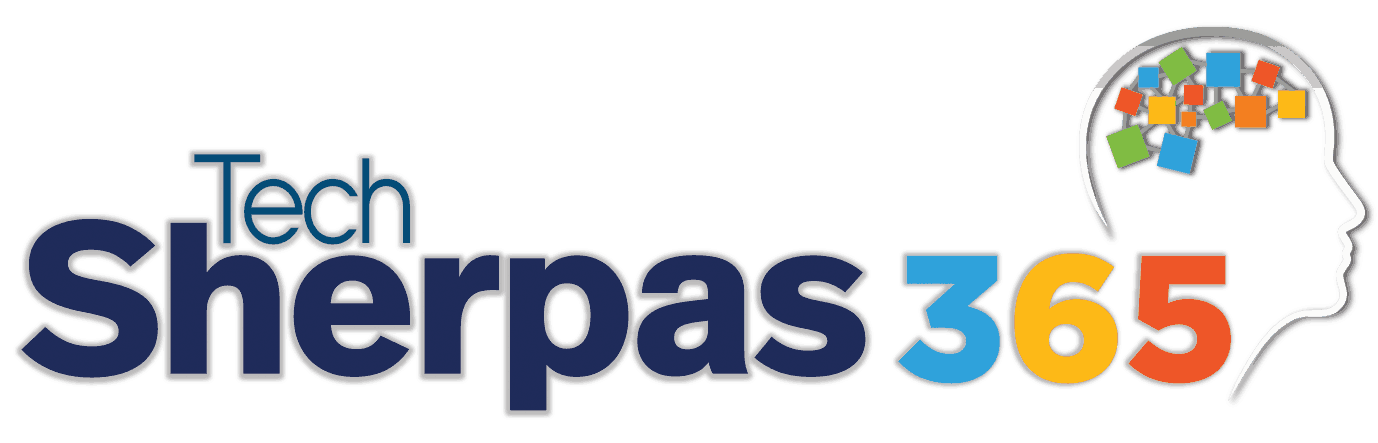Overview
About this Microsoft Office 2016 Training Course
These days, most people take electronic word processing for granted. While we may still write out our grocery lists with pen and paper, we expect to use a computer to create the majority of our documents. It’s impossible to avoid word-processing software in many areas of the business world. Managers, lawyers, clerks, reporters, and editors rely on this software to do their jobs. Whether you are an executive secretary or a website designer, you’ll need to know the ins and outs of electronic word processing.
Microsoft Word 2016 is designed to help you move smoothly through the task of creating professional-looking documents. Its rich features and powerful tools can make your work easy, and even fun. In this Microsoft Office 2016 Training Course, you’ll learn how to use Word 2016 to create and edit simple documents; format documents; add tables and lists; add design elements and layout options; and proof documents.
Audience Profile
This Microsoft Office 2016 Training Course is intended for students who want to learn basic Word 2016 skills, such as creating, editing, and formatting documents; inserting simple tables and creating lists; and employing a variety of techniques for improving the appearance and accuracy of document content.
Prerequisites
To ensure your success in this Microsoft Office 2016 Training Course, you should have end-user skills with any current version of Windows, including being able to start programs, switch between programs, locate saved files, close programs, and access websites using a web browser.
Microsoft Office 2016 Training Course Objectives
In this Microsoft Office 2016 Training Course, you will learn fundamental Word 2016 skills.
You will:
- Navigate and perform common tasks in Word, such as opening, viewing, editing, saving, and printing documents, and configuring the application.
- Format text and paragraphs.
- Perform repetitive operations efficiently using tools such as Find and Replace, Format Painter, and Styles.
- Enhance lists by sorting, renumbering, and customizing list styles.
- Create and format tables.
- Insert graphic objects into a document, including symbols, special characters, illustrations, pictures, and clip art.
- Format the overall appearance of a page through page borders and colors, watermarks, headers and footers, and page layout.
- Use Word features to help identify and correct problems with spelling, grammar, readability, and accessibility.