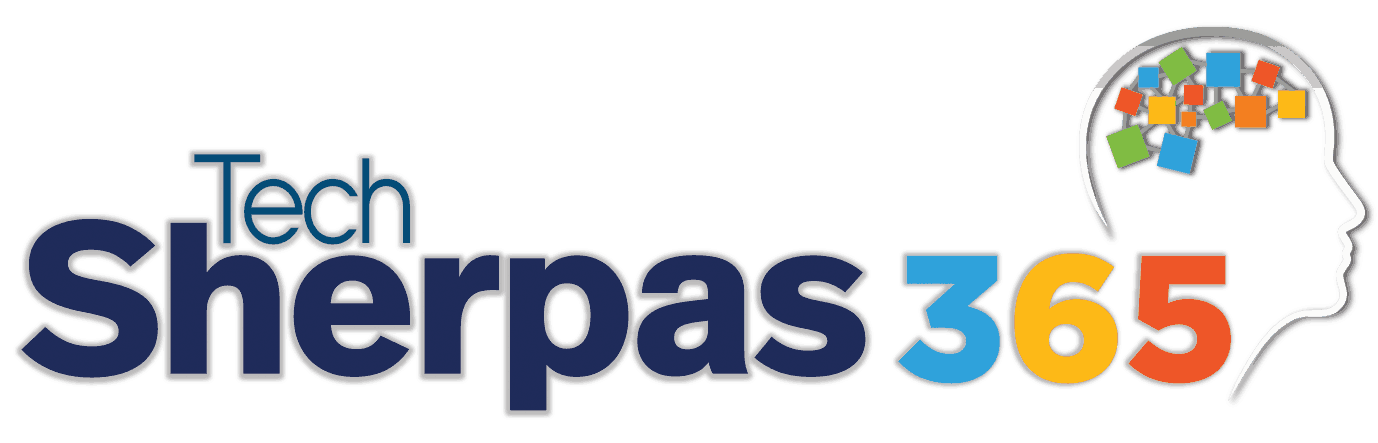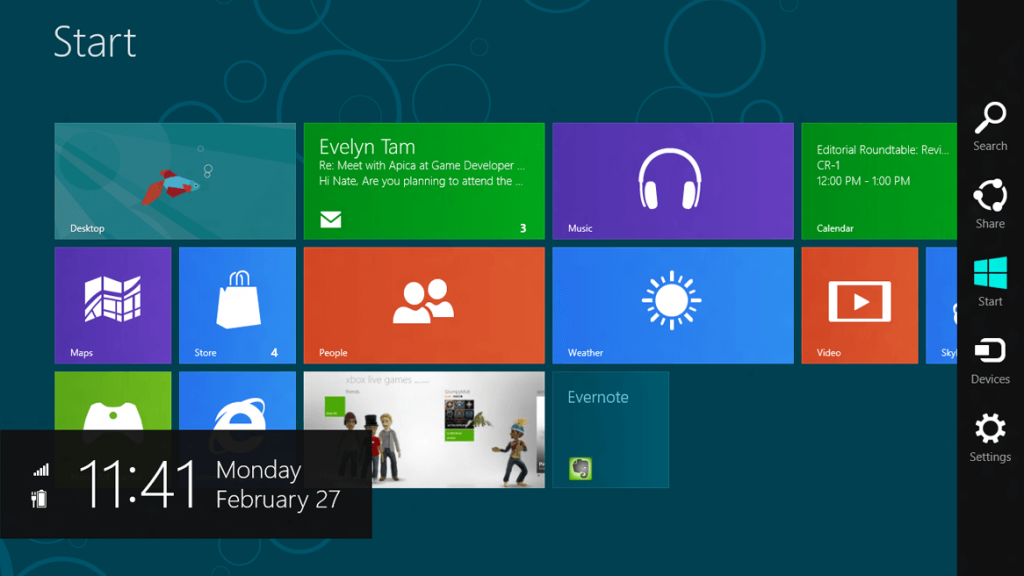
Mobile devices, such as tablets are being purchased at an all time high and being used for both personal and business applications. Our society exists in a fast paced world, where people are always on the go and the use and purchase of Smartphones and tablets is increasing. Android and Apple have created mobile operating systems that allow users to do nearly everything a desktop computer can do, in the palm of someone’s hand. It’s no surprise that Windows, a leader when it comes to operating systems, felt the need to compete in this mobile world.
So by now, most of you have heard of the new Windows 8, which was released October 2012. You may have migrated over to the new system, but perhaps not. Why should you? You, like millions of other customers are probably used to your current interface, and Windows 8 definitely looks and feels different. Why the change? What’s so great about Windows 8? There are definitely some improvements worth mentioning so you can decide if you should make the investment and upgrade.
Touch or Click…take your pick!
Windows 8’s primary focus was on improving users’ experiences from mobile devices. That being said, one of the biggest changes from the previous Windows 7 to the new Windows 8, is the new touch- friendly shell and user interface. Touch commands are not new to tech users. The technology is used every day from people using smartphones and tablets. Now the technology is available for your desktop PC or laptop! For those users who prefer the traditional keyboard and mouse Windows 8 offers that option as well, so no need to purchase the cool new screen to use Windows 8.
Increased Performance
Your worries and concerns about the Windows 8 operating system bogging down your computer or your low powered tables can be cast aside, because the new windows takes up less space than Windows 7! The fully installed system only uses 330 MB of memory, which includes the anti-malware solution. When compared to Windows 7, Windows 8 is also faster to start-up, restart, and browse the internet.
Start Screen
The windows start screen pops up when you first log in. It’s is quite different from the older versions, but familiar to the Windows Phone user. It contains tiles of your various applications, similar to what the Start menu did in previous versions. The tiles display information about that specific application, like how many emails you have, or what events are coming up, or what the weather is like. You can arrange the tiles how you like for customization of your start screen. You do have the option to change to the tradition desktop view if you’d like.
Shop & Try Apps
The Windows Store looks much like the home screen, with tiles that correspond to different categories and featured apps. Like other app stores we are familiar with, there are free apps as well as apps available for purchase. In addition, the store contains not only touch-based apps for the tablet interface, but some of the more traditional desktop Windows apps you’re used to. You also have the ability to try and app before purchasing.
For the Multi-tasker
While the use of applications and touch-based controls like pinching to zoom, aren’t new to touch based technologies, Windows 8 gives apps users the ability to multi-task. Users can actually use multiple applications at the same time. Try emailing or chatting while watching a video at the same time on a mobile device. You can’t do it! With Windows 8, you are still able to dock several apps on the desktop, like you did with previous window version, and use them all at the same time. That is something new for the touch based platforms.
Antimalware Driver
With the new Windows 8, you no longer have to download and install your anti-virus! Windows Defender is built into Windows 8. The antimalware driver, which prevents malware from tampering with boot files. The moment Windows 8 detects a problem with the boot files, Windows will stop the boot procedure, launch Automatic Repair, remove the malware and restore the boot files.
They’re alive!
As previously mentioned, Windows 8 now offers Windows Store apps. Once you have downloaded your apps, you have the option to bring them to life, by enabling the Live Tile feature. When these are selected to provide live-updates you don’t even have to open them to retrieve information. This can be especially useful for Microsoft apps such as Mail or Calendar. You even have the option to place these apps on your lock screen where they can provide you with live-updates, and you don’t even have to log in to see them. You can simply look at the lock screen or start screen and see the latest information. You can choose up to 7 applications to run on your lock screen, and can change those at any time.
System-wide Search
Searching has just become easier! All users have to do is start typing and the search box will appear to the right, with search results from apps, files, and specific settings, instantaneously. You also have the ability to search within apps that utilize the Windows 8 search function. As you start typing your search term the windows that pops up will display the apps you can click onto search within. It’s that simple!
Get in Sync
Developers of Windows 8 wanted users to be able to have the same experience whether they are using their home PC or other mobile device, so they implemented the sync feature. It does this through the users Microsoft account. Once the user is signed in to their account they can sync their address book, photos, settings, passwords (once PC is authorized), as well as third party data. No matter what device is used, everything will look the same, and you don’t have to mess with settings or personalization again, unless you wanted to of course.
Windows 8 comes with many new features, but we just wanted to point out some that we thought were pretty cool. As with any new technology, there can be a learning curve associated with the ability to use it as intended. Windows 8 has so many featured that can improve how you do business, manage your personal files, or communicate with the world. TechSherpas offers training for various Microsoft programs and operating systems including Windows 8. This training will allow you to dig deeper into the functionality of this newly improved operating system, by teaching you how to configure Windows 8 and how to manage and maintain Windows 8. If you are pursuing a career in IT, the training can be even more beneficial, earning you a certification, and enhancing the possibilities of a successful career in IT.